- PREVIEW MODE -
no edits allowed
Help Center
This guide is designed to help you navigate and make the most of the D‑DOOH planning tool. Here you will find explanations of key features, step‑by‑step instructions, and practical tips for building, managing, and optimizing your campaigns. Our goal is to make your campaign planning as smooth and effective as possible. If you have questions or need further assistance, feel free to contact us!
Campaign Planning
Countries
To get started, you select one or multiple countries. This step is necessary to be able to see the available screens in each market. You can combine multiple countries in the same campaign. If you don’t select at least one country, no screens will be visible in the planning tool.
Note: You will only be able to see screens from the countries you have selected.
Which publishers and screens are included in each country?
We work with the majority of the largest publishers and their screens in each market. Once you have selected the geographical areas you want to target, you will be able to see exactly which publishers and screens are included.
Locations
In this step, you define the specific geographical areas where you want the campaign to run within the countries you have selected.
You can build areas in two different ways:
- Location – Select by country, city, address, or region. For example, you can target Sweden as a whole, narrow down to Stockholm, or even choose a specific neighborhood.
- Point of Interest (POI) – This option targets specific categories of places and sets a radius around them. A POI can be a landmark, a transit hub, or a business. In practice, this often means adding several POIs of the same type, such as airports in London, McDonald’s in Amsterdam, or IKEA stores in Sweden. You are able to adjust the radius to your needs.
These methods can be combined to create precise campaign areas. For example:
- Choose Sweden as a Location to cover the entire country.
- Add Stockholm as a more focused Location.
- Add POIs such as airports, fast‑food restaurants, or retail stores with a defined radius.
- Combine them to ensure coverage across the country, in key cities, and around specific businesses or venues.
Note: You can add as many Locations and POIs as needed. This flexibility allows you to build both wide regional or national campaigns and hyper‑local activations around specific categories of places or businesses.
More Settings
You can refine your campaign by filtering the available inventory. This step helps you focus on the screens and environments that best match your campaign goals.
You can filter and sort by different criteria, such as:
- Publishers – Select or exclude specific publishers.
- Venues – Choose the type of environment, such as shopping malls, transit hubs, gyms, or office buildings.
- Screen dimensions – Filter by screen dimensions to match your creative requirements.
These settings allow you to narrow down your selection so you only see the screens that are relevant for your campaign.
For example:
- Focus only on specific publishers.
- Target large format screens in high‑traffic venues that suits your campaign.
- Exclude smaller indoor formats if your creative requires bigger canvases.
Note: You can combine multiple filters at the same time. The more filters you add, the more precise your campaign planning will be.
Screen Summary & Sort Screens
After you’ve selected countries, locations, and applied filters, you see a summary of your screens as well as the option to sort them.
- Screen Summary shows you how many available screens there are in the areas you defined, and how many of those you have selected for your campaign. This gives you a quick overview of inventory size and your current selection.
- Sort Screens gives you full flexibility to choose, sort, and remove screens. You can sort by criteria such as publisher, venue, screen size, or city, and manually select or deselect individual screens.
Note: By clicking the magnifying glass icon next to a screen, you can preview the environment and see what the screen looks like in its actual setting. This helps validate the quality and context of the screens you include in your campaign.
For example, you might:
- Use Screen Summary to confirm there are 560 available screens in your Stockholm campaign area.
- In Sort Screens, filter out smaller screens and keep only premium transit and mall locations.
- Preview key screens with the magnifying glass before finalizing your selection.
This step ensures you have full control and transparency over which inventory is included in your campaign.
Campaign Settings
In Campaign Settings, you define the final details of your campaign before saving it as a draft or submitting it for approval.
Here you set:
- Campaign name – A unique name for your campaign.
- Currency – Choose the currency for budgeting, reporting, and invoicing.
- Campaign period – Select start and end dates.
- Dayparts – Define which times of day the campaign should run.
- Budget – Enter the budget to calculate estimated CPM and contacts.
On the right side, you’ll see a Summary of your selections, including number of screens, estimated CPM, and estimated contacts.
Important: If you have selected multiple countries, you need to plan each country separately within Campaign Settings.
You have two options when finalizing your campaign:
- Save as Draft – This saves your campaign so you can come back and edit it later.
- Send a Quote – This sends your campaign to our team. We will verify your campaign and get back to you with confirmation.
Note: A campaign is never published automatically. Our team will always review, and the client must give final approval before any campaign goes live.
About estimates (CPM and contacts)
The values shown for estimated CPM and contacts are projections based on available data, such as traffic flows, audience models, and screen availability. They are meant to guide planning and budget decisions, but the actual outcome can vary depending on final publisher delivery, campaign timing, and market demand. CPM levels in particular may shift depending on demand in the market at the time of booking.
We always strive to deliver your campaign as cost‑effectively as possible.
My Campaigns
In the section My Campaigns, you can view and manage all your campaigns in one place. Each tab shows information such as:
- Number of screens
- Budget
- Estimated CPM
- Estimated contacts
- Start and end dates
- Country breakdown
Campaigns are displayed with a status label, so you can easily track where they are in the process. These are the different stages:
Draft – A campaign you have saved but not yet submitted.
Submitted – Sent for review by the D‑DOOH team.
In Review – Currently being verified.
Approved – Reviewed and ready for activation.
Published – Final stage when the campaign has gone live.
All - All the campaigns in your account
From here you can:
- Edit your campaign if it’s still a draft.
- Submit a draft for review.
- Delete campaigns you no longer need.
- Share campaign preview to collaborate or present to clients.
This makes it simple to follow the progress of your campaigns, revisit older drafts, and keep track of what’s active across different markets.
Note: Use the Share campaign preview option to collaborate with colleagues or share a draft with clients for feedback before submitting it.
My Account
In My Account, you can manage your personal and business details, ensuring that all account information is correct for invoicing and communication.
You can update:
- Contact details – First name, last name, phone number, email, website.
- Business details – Company name, VAT/registration number, invoice email, and main contact person.
- Address – Street, city, zipcode, and country.
- Login info – View or update your login email and password.
When you have made updates, click Save Details to confirm your changes. If you want to discard edits, click Cancel.
Note: Keeping your account details up to date is important for smooth invoicing, correct reporting, and ensuring that our team can reach the right contact person when verifying or approving campaigns.